Get Started With Libby
Published on June 05, 2024

Zombies and Libby Bring a Reader to Life
By Kara V.
Skip to Libby Instructions
Way back when, at the start of my library career, I read my first and only zombie book. It was the 2012 South Dakota Teen Choice Award winner: Rot and Ruin by Jonathan Maberry. I will admit this is the most poignant zombie book I have ever read. I sobbed buckets of tears at the end. Once I finished it, I placed it in the library I was working at and watched the boys in the school go crazy. I could not keep this book on the shelf; it was a hit! I had to quickly buy the other books in the series to appease their demand.
Fast forward 12 years. I now have a reluctant reader in my house. My son was diagnosed late in his little life as dyslexic. By the time he was in third grade, he wanted nothing to do with reading. I tried and struggled to find a book that would engage and challenge him. This is how we landed in Libby, downloading the first audiobook of the series Rot and Ruin. My son devoured that book in hours. He quickly downloaded the next one, and now my son is a reader!
Libby has been a game changer in my household, not just with my son but also with my daughter. She moves through the app with ease. She is training her brother AND her grandparents how to use it. She's basically a walking commercial for Libby. So, when her little brother found his place in the Libby-verse, our family sighed in relief. Turns out zombies and Libby can bring a reader to life.
If you haven’t yet tried Libby, the app with free books, audiobooks, and magazines, you should give it a try!
Staff at Siouxland Libraries are always happy to help you download any of our apps and teach you how to use them. We are happy to help you over the phone, but we usually have better luck helping you in person. Remember to bring your (fully-charged!) device and passwords with you.
If you’d like to give it a try on your own, instructions are below.
Printable Instructions
Before you start, you will need:
- An active Siouxland Libraries card
- To know your four-digit PIN
- A compatible device
Not sure if your device is compatible? Look here.
The great thing about downloading the Libby app is that you only have to do it once, and Overdrive does a great job of leading you through the process. Find detailed, step-by-step instructions that guide you through downloading Libby here, or watch these videos:
Access Libby
Sign In for the First Time
You can find more helpful videos here.
Once you’ve successfully downloaded the app, you will see a screen similar to this:
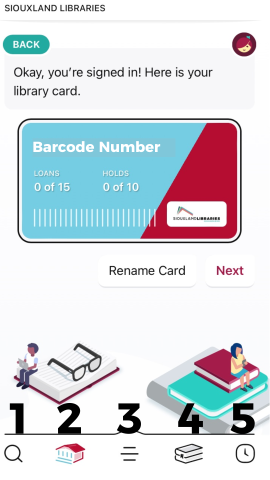
Here’s how to get around in the app:
- Search for titles.
- Browse our shelves by subject, format, availability, popularity, and more.
- Manage your card/cards (yes, you can add more than one library card!) and find Help and Support.
- Your Shelf lists items you currently have checked out.
- Your Timeline shows your checkout history.
You can find more detailed navigation information here.
Libby items work just like physical items–-except they automatically return for you! That means you can put items on hold, request purchases, view your reading history, and more, just like you can with our physical books. Learn more about Frequently Asked Libby Questions or view help information here.
Do you follow video instructions better? Libby has that covered! Simply choose the topic you would like to learn about and get visual, step-by-step instructions here. They have great videos on how to check out books, set up your Kindle, change your settings, troubleshoot, and more.
Remember, you are not on your own when it comes to Libby! Library staff are here to help and support you on your digital reading journey. Please ask us for help if you get stuck using any of your apps. We’d love to see you at the library.